As a service and resource for our valued clients, we are developing a series of blog posts which are meant to be  resources with valuable information, downloads, pdf’s etc.
resources with valuable information, downloads, pdf’s etc.
This week we bring you the Datamax-O’Neil H-Class Mark II Thermal Printer firmware update instructions.
Please see Complete Instructions Below: https://support.honeywellaidc.com/s/article/How-to-upgrade-firmware-on-Datamax-H-Class-printers-except-H-8308p QUESTION(s)/PROBLEM(s) COVERED: How to upgrade our Datamax H-Class Industrial printer to the most-recent Production firmware? How may I upgrade the firmware on our Datamax H-Class printer? Do the Datamax H-8308 and H-8308p printers use different firmware upgrade methods?The firmware can be updated using the Windows driver through a USB, Network or Serial/Parallel communication type. The firmware file along with the driver package can be download directly from the Honeywell Downloads site, which can be accessed by clicking here. (You will have to create and account to access firmware.)
The files can be found in the following path: ‘Software’ > ‘Printers’ > ‘Industrial’ > ‘H-Class’ > ‘Current’. Please note that the firmware file would need to match the printer model to avoid any resolution or print quality issues from occurring.
Follow the steps below to check if the correct command language and control codes are selected, to ensure that the printer will process the firmware file correctly:- Make sure the printer is set to DPL Language by pressing ‘Menu’ > ‘System Settings’ > ‘Input Mode’ > Select ‘DPL’ > press ‘Enter’ > press ‘Exit’ > ‘Save Changes?’ press ‘YES’
- Make sure the printer is set to Control Codes = ‘Standard’ by pressing ‘Menu’ > ‘Communications’ > ‘Host Setting’ > ‘Control Codes’ > Select ‘Standard Codes’ > press ‘Enter’ > press ‘Exit’ > ‘Save Changes?’ press ‘YES’ (restart the printer)