TSC Welcome to first time use
Web User Interface enables users to control and manage one or several printers using a remote device over network.
Opening the Web User Interface
Follow the steps below to open the web user interface for the printer
- Open your web browser.
- Enter the printer’s IP address inside the browser’s address bar and then press “Enter”.
NOTE: For how to know the printer’s IP address, you may refer to 6 TSC Console for detailed information or contact your IT
department for further assistance.
NOTE:
Due to regional regulations, when logging in for the first time in specific areas, users will be prompted to set a new
username and password. The screen prompting you to set a new username and password will appear on the
display when you log in for the first time.
Please enter the username of administrator “admin”, and its default password “admin”.
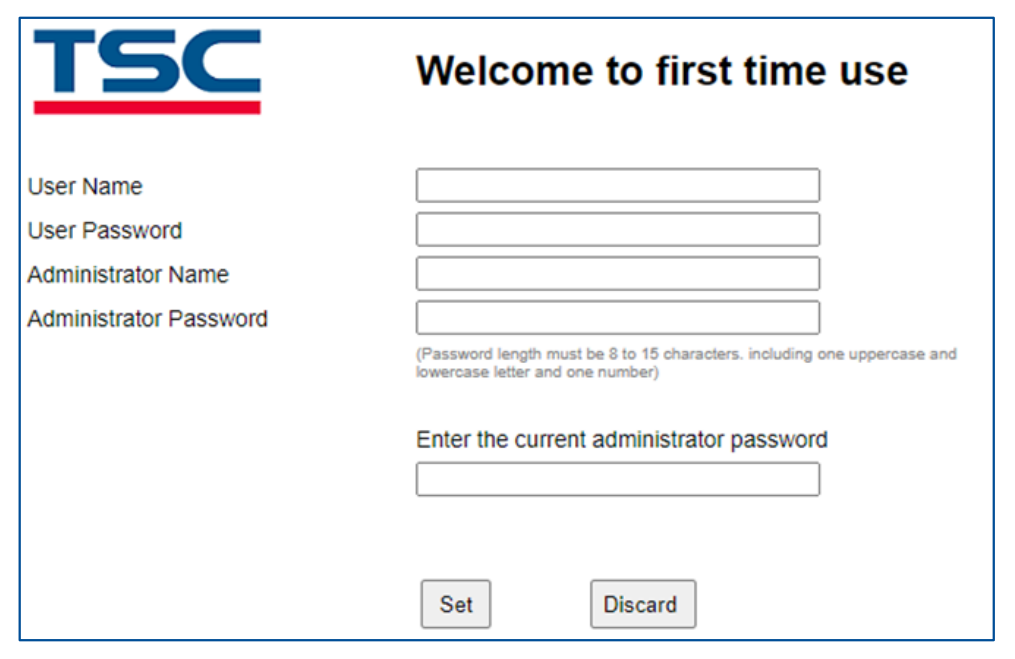
- The password setting rules are as follows: the length is limited to 8 to 15 characters, it must contain at least one
uppercase and lowercase letter and a number. The content can be English letters, numbers, or symbols, but does
not support double-byte characters. - To consider security, the printer will restart if you enter an incorrect password 5 times.
3. When the screen appears, you can start using the web user interface to manage the printer.
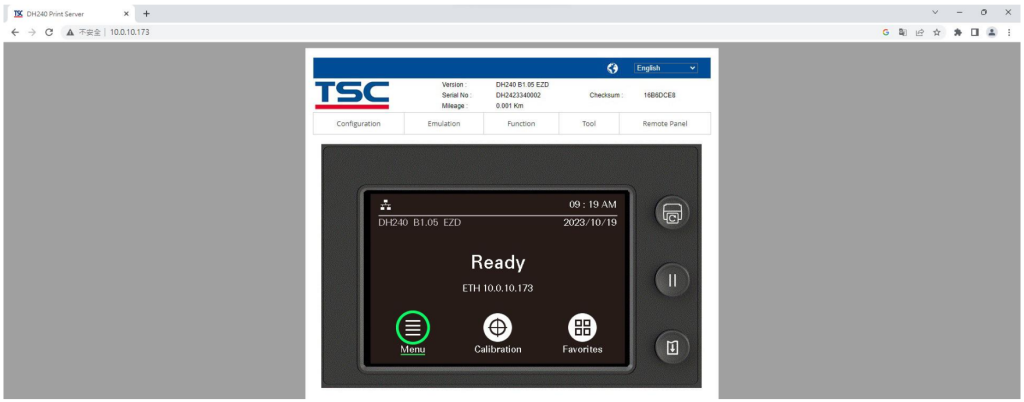
For further assistance, please contact us through our support request page: Request a Repair or Service | Datamark